Order list
The order list is OIDO's accounting system. All sales transactions are listed here.
The order list is fully interactive: each order can be viewed in detail with a click and, if needed, returned to the overview of in-process orders by reversing its status.
 With the filter you can define the data range for the list display from today to a customised interval. The filter symbol is red because a filter has been activated, by default ‘this week’ is set in order not to load too much data constantly.
With the filter you can define the data range for the list display from today to a customised interval. The filter symbol is red because a filter has been activated, by default ‘this week’ is set in order not to load too much data constantly.

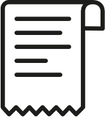
![]() A click on the receipt symbol shows you the receipt or order confirmation from your customer.
A click on the receipt symbol shows you the receipt or order confirmation from your customer.
Download order list in CSV format

The downloaded file shows all sales transactions made via OIDO in tabular form. It can thus be transferred 1:1 to your accounting system. The revenue displayed corresponds to the list of payment transactions processed via STRIPE.
On-site payments are an exception and appear in the list without an associated email address. By sorting the list by email address, you can easily identify these local transactions.
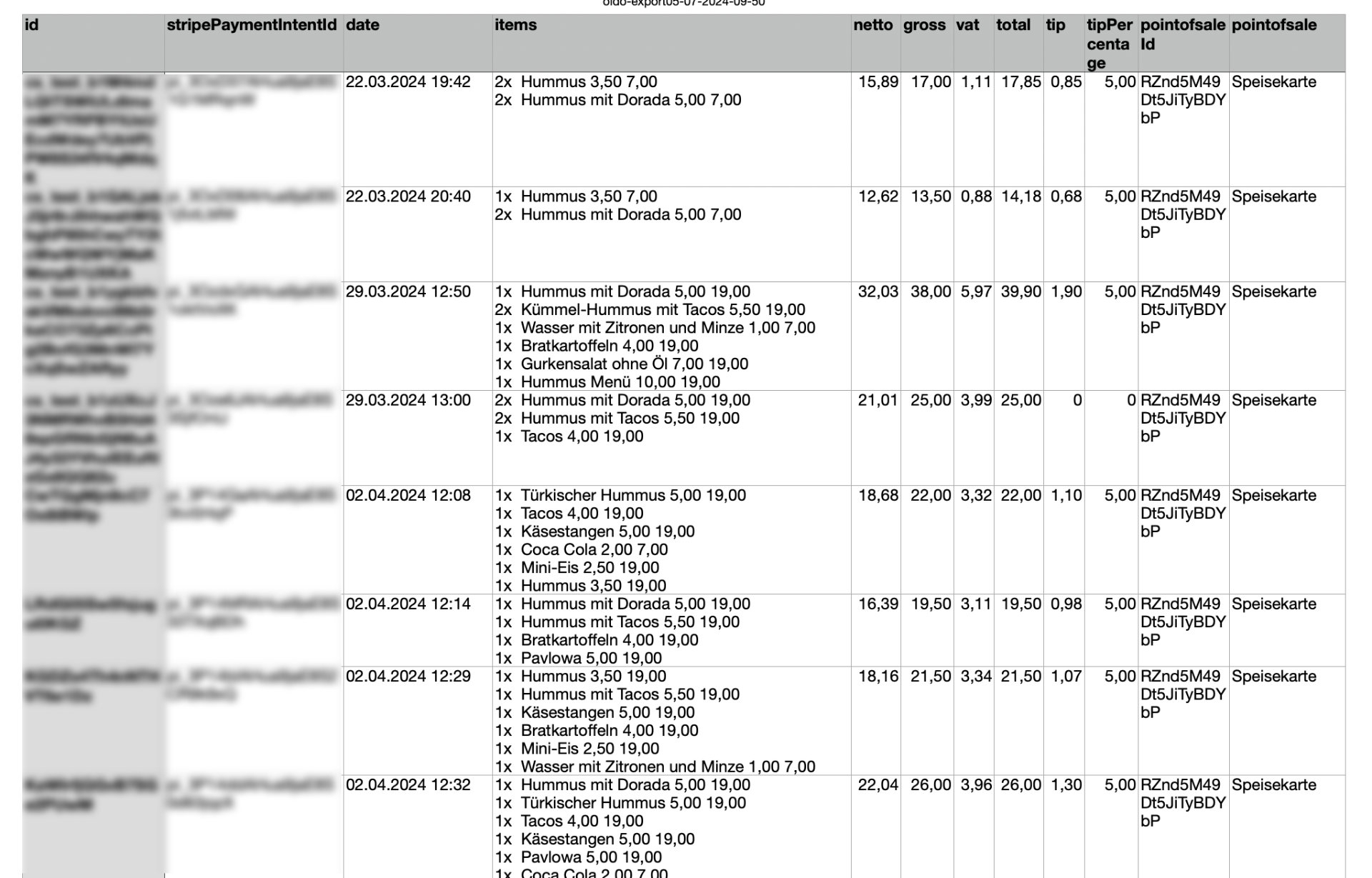
The CSV file can be displayed and edited in any spreadsheet program.
By mapping the payments both in the CSV list of OIDO and in the transaction list of the payment service provider STRIPE, manipulation of the data is ruled out.
"‘On-site payments’ must be booked in another POS system, as the payments are not processed via OIDO.
Zuletzt aktualisiert
War das hilfreich?